BridgePay gateway guide
Adding a BridgePay gateway
To add a BridgePay gateway:
curl https://core.spreedly.com/v1/gateways.xml \
-u 'C7cRfNJGODKh4Iu5Ox3PToKjniY:4UIuWybmdythfNGPqAqyQnYha6s451ri0fYAo4p3drZUi7q2Jf4b7HKg8etDtoKJ' \
-H 'Content-Type: application/xml' \
-d '<gateway>
<gateway_type>bridge_pay</gateway_type>
<user_name>user_name</user_name>
<password>password</password>
</gateway>'<gateway>
<token>JEsDSCptRcbLtF3QXR8wD4WwlH3</token>
<gateway_type>bridge_pay</gateway_type>
<name>BridgePay</name>
<description nil="true"/>
<user_name>user_name</user_name>
<characteristics>
<supports_purchase type="boolean">true</supports_purchase>
<supports_authorize type="boolean">true</supports_authorize>
<supports_capture type="boolean">true</supports_capture>
<supports_credit type="boolean">true</supports_credit>
<supports_general_credit type="boolean">false</supports_general_credit>
<supports_void type="boolean">true</supports_void>
<supports_verify type="boolean">true</supports_verify>
<supports_reference_purchase type="boolean">false</supports_reference_purchase>
<supports_purchase_via_preauthorization type="boolean">false</supports_purchase_via_preauthorization>
<supports_offsite_purchase type="boolean">false</supports_offsite_purchase>
<supports_offsite_authorize type="boolean">false</supports_offsite_authorize>
<supports_3dsecure_purchase type="boolean">false</supports_3dsecure_purchase>
<supports_3dsecure_authorize type="boolean">false</supports_3dsecure_authorize>
<supports_store type="boolean">true</supports_store>
<supports_remove type="boolean">false</supports_remove>
<supports_fraud_review type="boolean">false</supports_fraud_review>
<supports_disburse type="boolean">false</supports_disburse>
</characteristics>
<credentials>
<credential>
<name>user_name</name>
<value>user_name</value>
</credential>
</credentials>
<gateway_specific_fields>
</gateway_specific_fields>
<payment_methods>
<payment_method>credit_card</payment_method>
<payment_method>bank_account</payment_method>
<payment_method>third_party_token</payment_method>
</payment_methods>
<state>retained</state>
<redacted type="boolean">false</redacted>
<created_at type="dateTime">2018-06-19T17:07:55Z</created_at>
<updated_at type="dateTime">2018-06-19T17:07:55Z</updated_at>
</gateway>To learn more about creating and managing gateways in our Marketplace, review the Gateway user guide. For gateways not included in the Marketplace, review the steps below.
Create a gateway
Visit your Connections area to review all gateways and add new ones. When creating your gateways, select the gateway name and authentication mode (if prompted) before completing required fields. Select ☑️Sandbox to create a gateway in Sandbox mode, for processing test card data and transactions in your Spreedly environment.
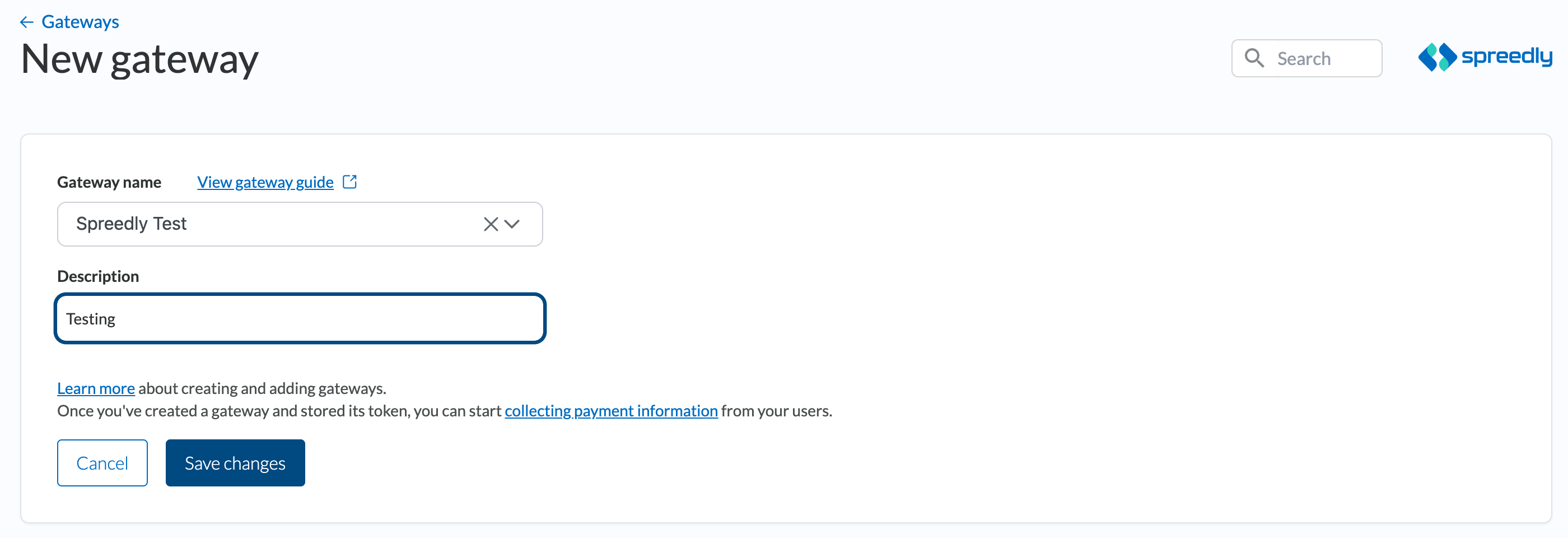
Enter your user_name and password into the respective fields in the UI to create your BridgePay gateway.
Gateway specific response fields
A response from a BridgePay gateway may contain an AuthCode from the underlying processor.
You can find this information in gateway_specific_response_fields. For example, a transaction could have something like this:
<transaction>
<token>LgpTNGjsWQs9DwdxcbreUVz0R8p</token>
<transaction_type>Purchase</transaction_type>
<gateway_specific_response_fields>
<bridge_pay>
<auth_code>2323214</auth_code>
</bridge_pay>
</gateway_specific_response_fields>
</transaction>Updated 19 days ago