Routing rules guide
Follow the steps below to configure routing rules in your workflow, allowing you to optimize your payment flow by routing transactions to a gateway based on specified conditions.
Add a conditional step to your workflow
- After adding a primary gateway to your workflow, select Add conditional step.
Note: More than one conditional step can be added to a workflow.

- Select at least one dimension from the pick list, a comparator, and at least one value to create a condition.

- Optionally add additional conditions to the step by selecting Add condition, creating a condition set. Each dimension can only be selected once per condition set. Use the dropdown at the top to select if all the conditions should apply or if any of the conditions can apply in order to route the transaction to the specified gateway (see next step).
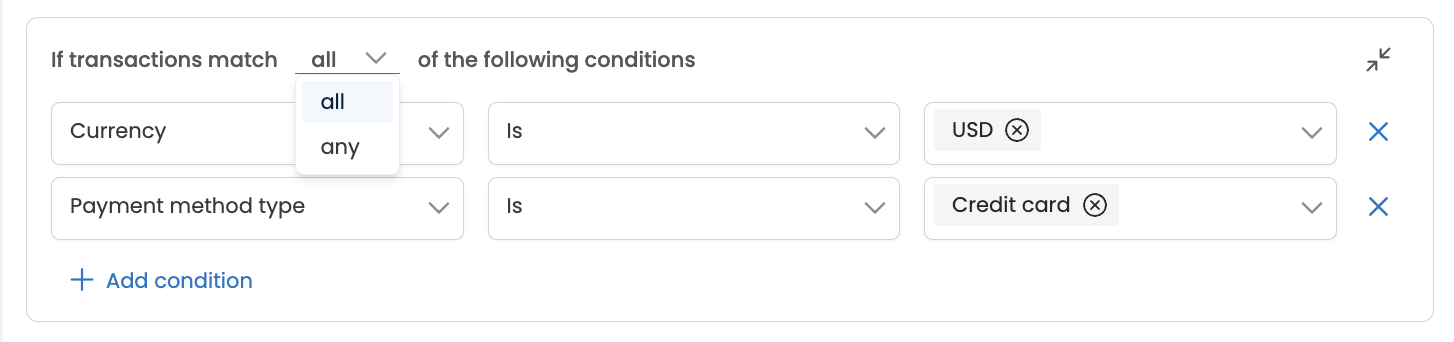
- Select a gateway to route transactions to if the condition set is true.
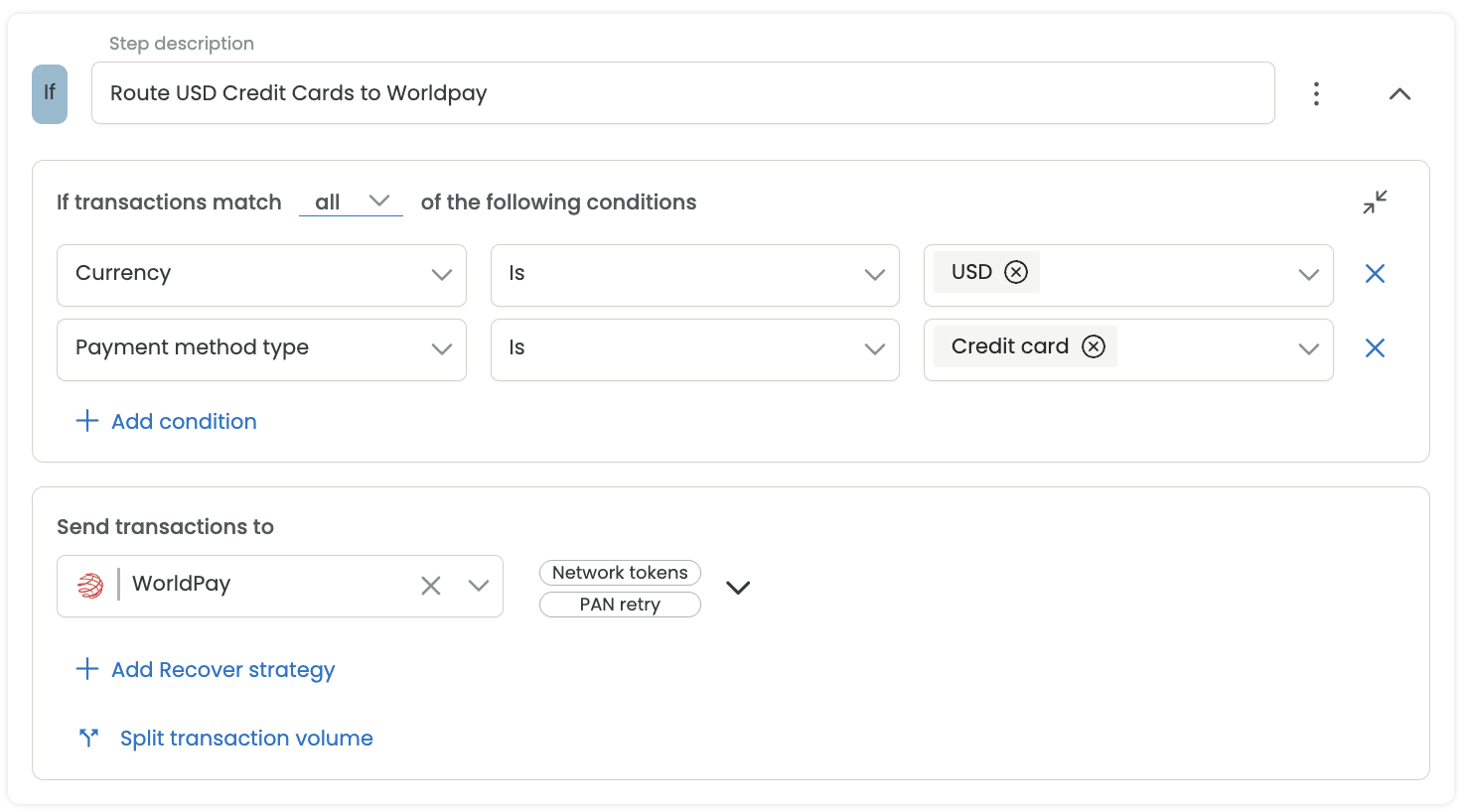
- Optionally add additional configurations to the step such as attempting to use Network Tokens, PAN Retry, Split transaction volume or Add Recover strategy.
- Move steps up or down in the workflow if the workflow has more than one step. When a workflow is invoked via the API, the first step will check to see if it’s condition set matches the given parameters. If the first step resolves to be true, the transaction will be routed to the gateway specified on the step. If it resolves to be false, the second step (if applicable) will be assessed to determine if the conditions are met or not. If all conditional steps in the workflow resolve to be false, the final step (labeled "Else") will be used to route the transaction.
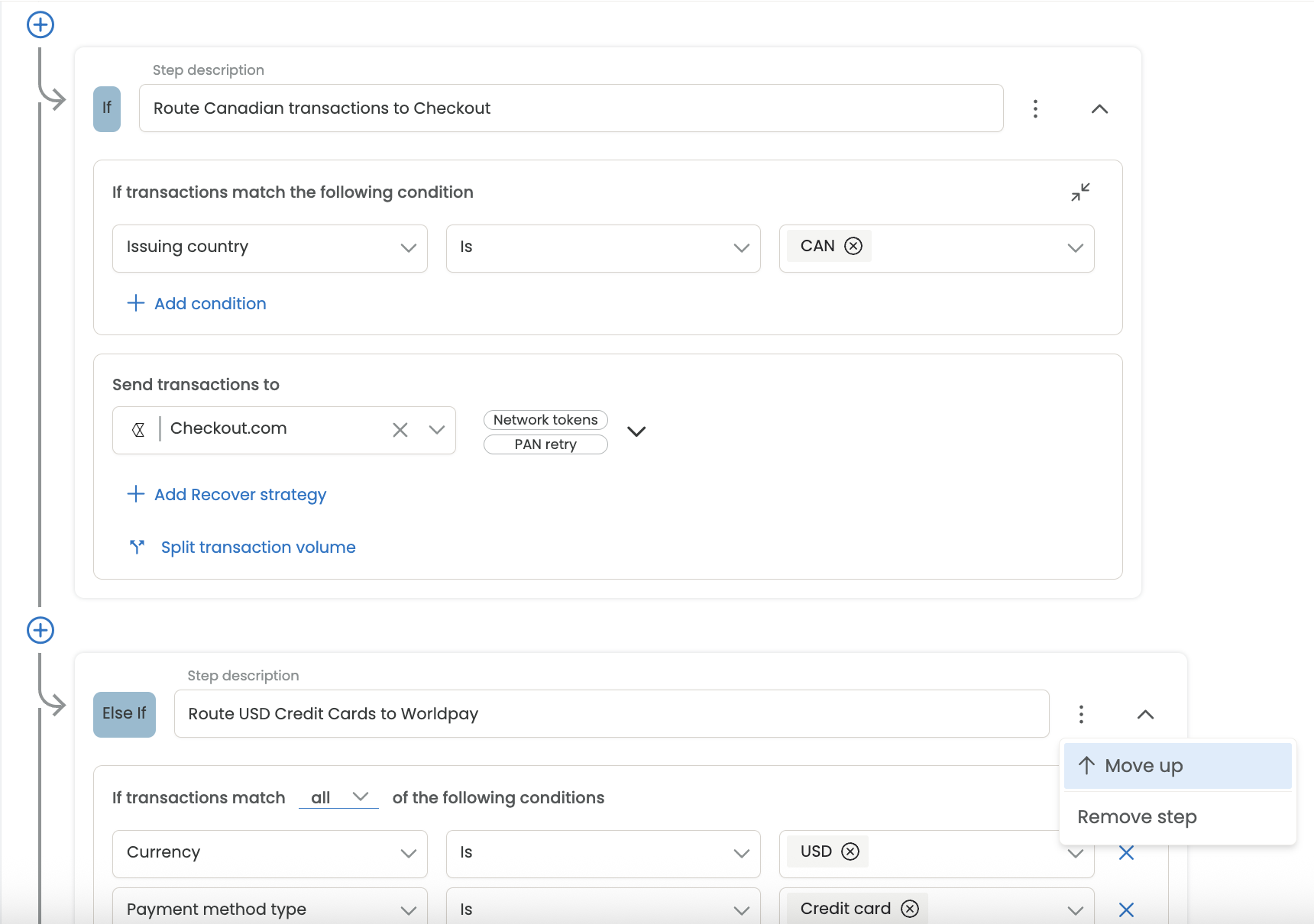
- Save changes to the workflow.
API transactions will immediately be routed using the configurations from the workflow.
Standard dimensions
Currency
- Multiple values can be selected from the pick list (i.e. USD, CAD) with an "is" or "is not" comparator.
Amount
- A single integer of any amount greater than or equal to zero can be entered with one of the following comparators:
- is equal to
- is not equal to
- is greater than
- is greater than or equal to
- is less than
- is less than or equal to
- Special formatting is required for 0, 2, or 3 decimal currencies. See amount documentation to learn more.
Transaction metadata
- A minimum of at least key-value pair must be added for a condition.
- One or more values values can be entered for a given key. If more than one value is selected for a key, any of those values may be present in order for the condition to be true.
- Multiple key-value pairs can be added per condition set as long as the key is different. If there is more than one key-value pair, the set can be grouped by an "and" or an "or" for the condition to be true.
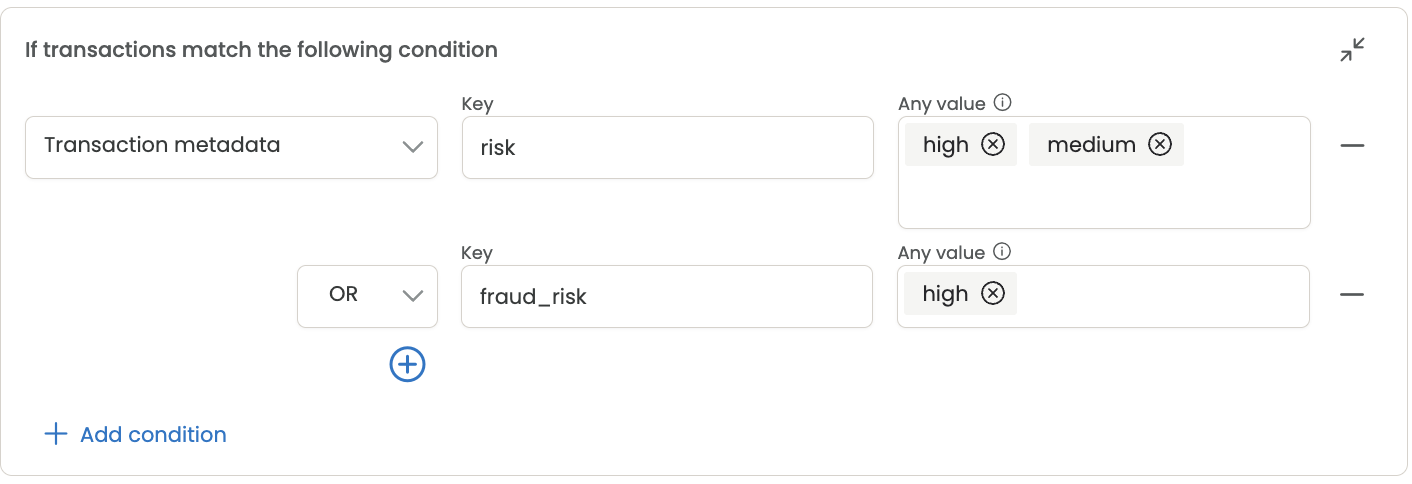
BIN range
- 2 values are required when setting a bin_range (lower and upper). They can be the same number. The lower number must be less than or equal to the higher number.
- Accepted values are between 1-8 digits. Both values must have the same number of digits.
- Multiple BIN ranges can be entered within a condition set. If more than one BIN range is created, the condition is true if any of the ranges are true (indicated by the "Or").

Payment method type
- Multiple values can be selected from the pick list (i.e. Credit card, Apple pay) with an "is" comparator.
- A selected payment method value can only be saved as a condition if the gateway selected in the condition set supports the payment method type (see warning below for an example). Update a supported gateway or payment method type prior to saving. Note: Select the payment capabilities button to view payment methods supported
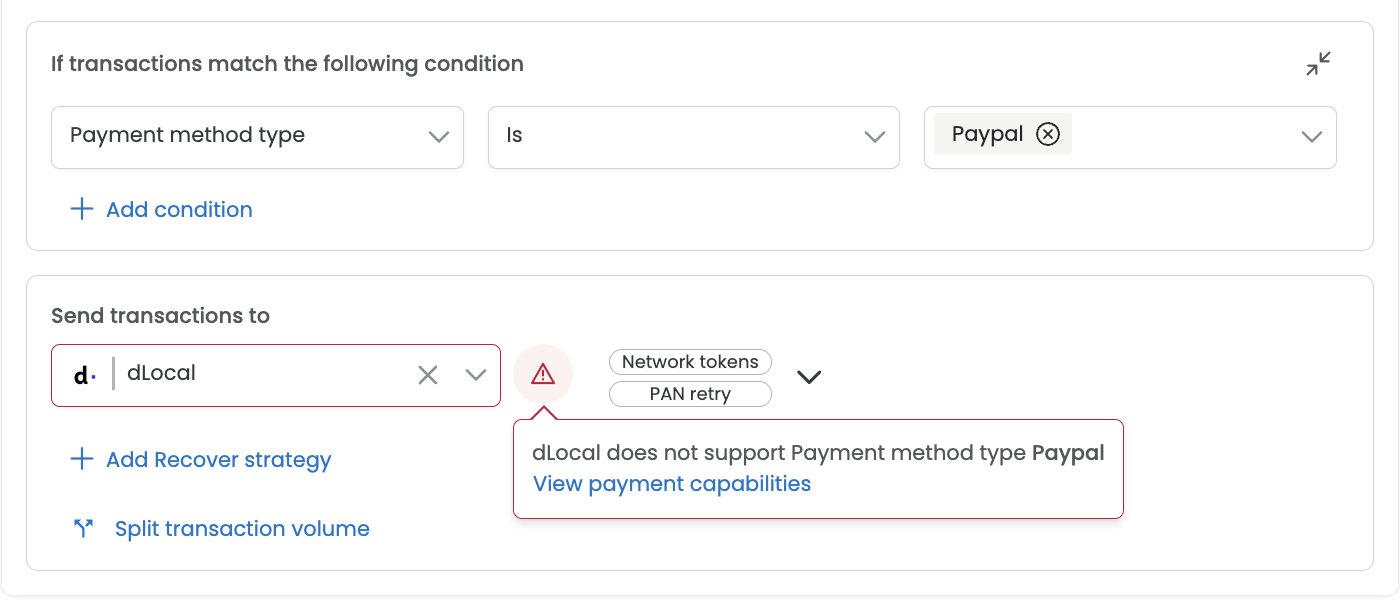
Payment method gateway type
-
This field is only available on Third Party Tokens and can be used to route third party tokens appropriately in a workflow. Learn more about transacting with Third Party Tokens here.
- A common use case is when a Store API call is invoked for using Third Party Tokens. In a subsequent Auth or Purchase call, the same gateway may be required. Create a condition set within the workflow using Payment method gateway type and Payment method type to route the transaction to the correct gateway.
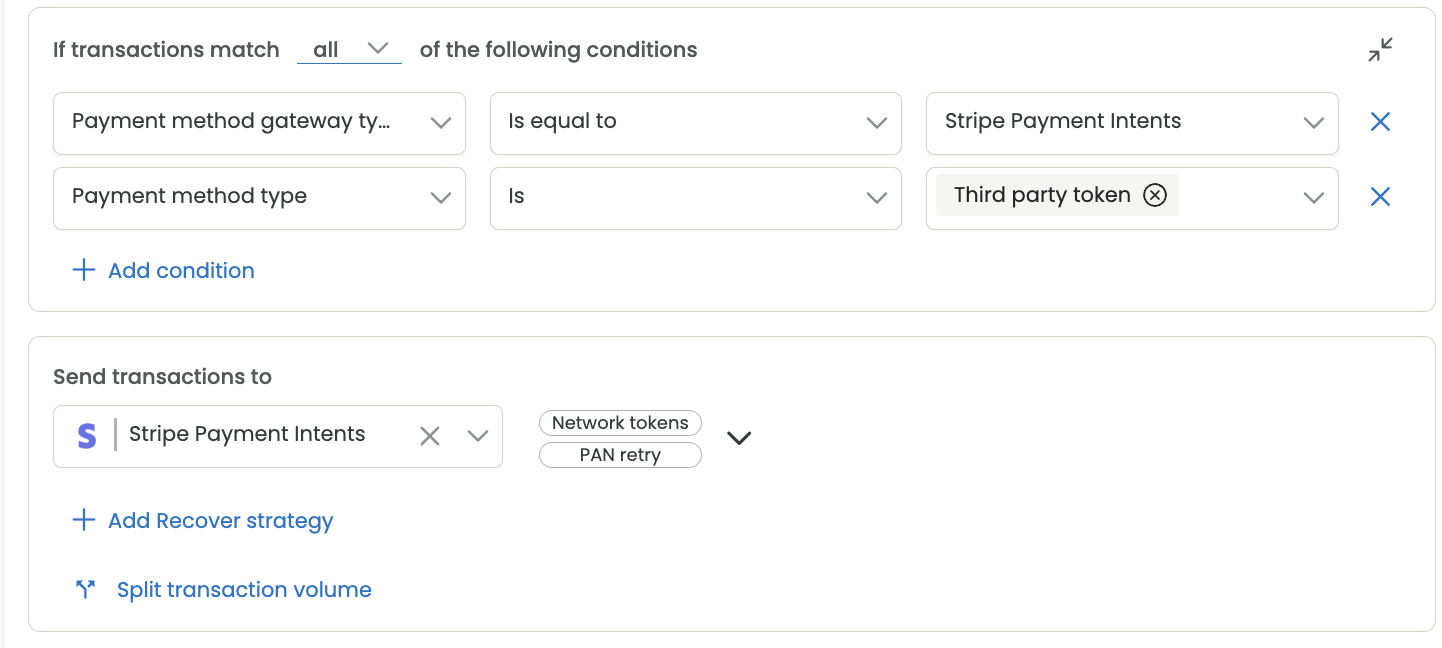
-
A single value from the pick list can be selected for the condition with an "is equal to" comparator. It must match the gateway selected as part of the condition set (see example below).
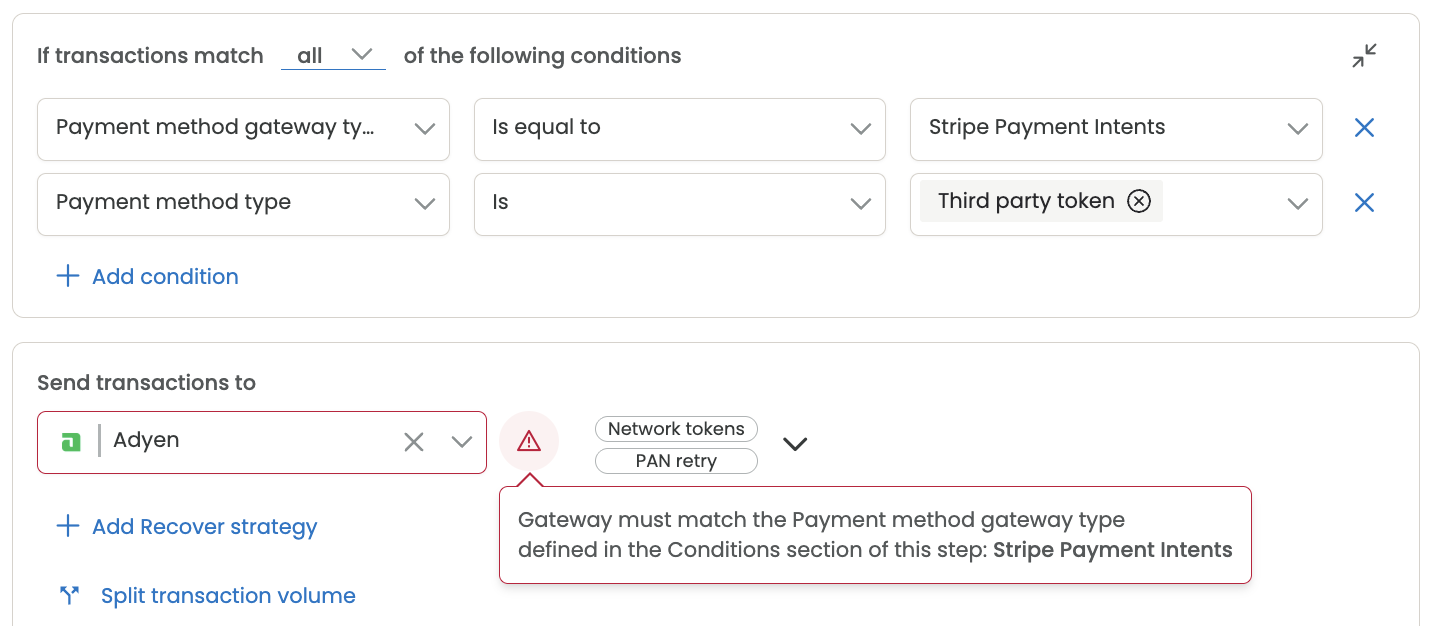
BIN Metadata dimensions
Advanced Vault must be enabled on the organization to use BIN metadata dimensions. If you have interest in Advanced Vault, please contact your account manager or reach out to [email protected]
Card brand
- Multiple values can be selected from the pick list (i.e. Visa, Mastercard) with an "is" or "is not" comparator.
Card category
- Multiple values can be selected from the pick list (i.e. Business Platinum, Premium) with an "is" or "is not" comparator.
Card type
- Multiple values can be selected from the pick list (i.e. Credit, Debit, Charge card) with an "is" or "is not" comparator.
Issuing country
- Multiple values can be selected from the pick list (i.e. Canada, Argentina) with an "is" or "is not" comparator.
Issuing bank
- Multiple values can be selected from the pick list (i.e. Bank of America, 21st Century Bank) with an "is" or "is not" comparator.
BIN type
- Multiple values can be selected from the pick list (i.e. Commercial, Personal) with an "is" or "is not" comparator.
Updated 26 days ago