Gateway user guide
This user guide will provide everything you need to know about connecting to your preferred gateways within our platform effortlessly.
When integrating with any of our Partner gateways you can expect low code UI configuration for test and production gateway setup and easily accessible connection status'.
How to create and manage your gateways
- Gather your API credentials from a Payment Service Provide (PSP)
Visit the website of your PSP to generate new API credentials or retrieve existing ones. Follow the instructions provided by the PSP to access or generate the required credentials. Once you have obtained the API credentials, be sure to note them down securely. These credentials are essential for integrating the gateway through Spreedly. If you already have obtained your gateway credentials, skip to step 2.
- Login to the Spreedly app using your credentials and navigate to Spreedly'sSpreedly app
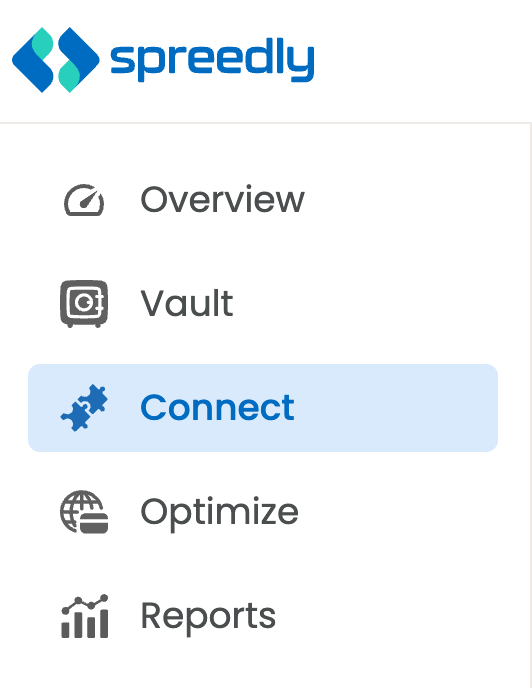
- Select a Partner gateway
To create or manage partner gateway connections, select Manage gateways from the marketplace.
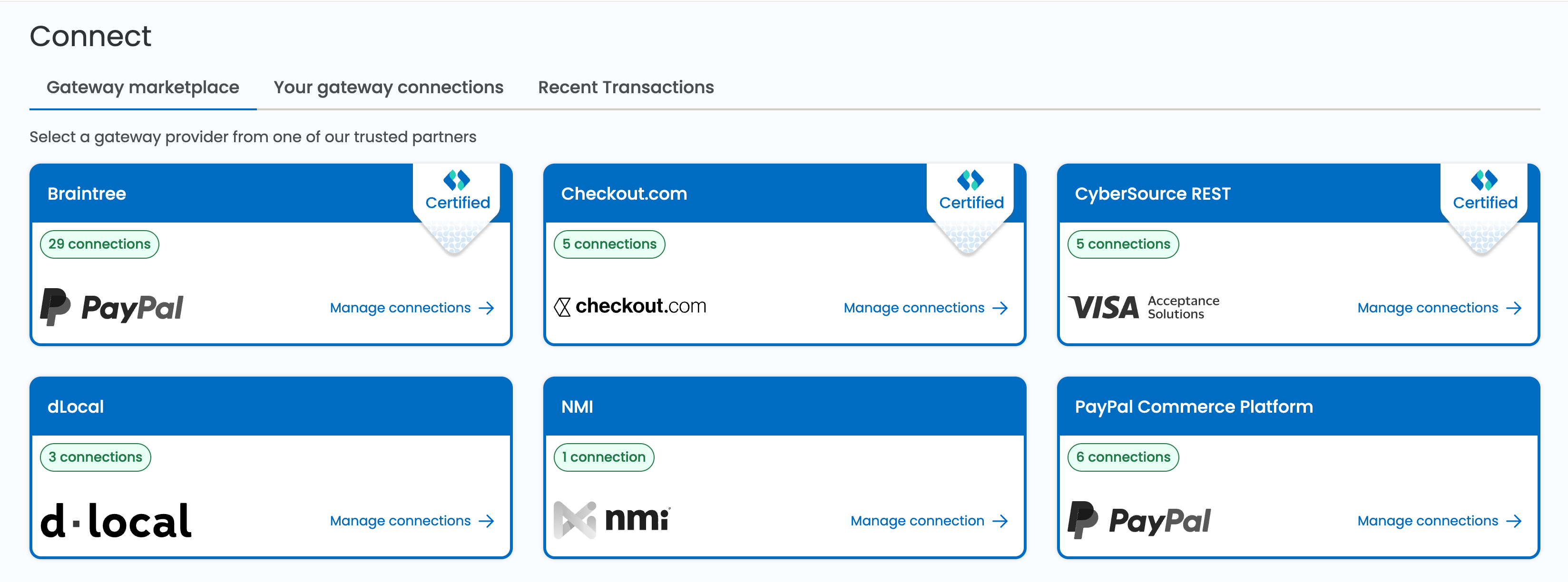
- Create a new gateway
Select the Add new connection button to create a new gateway with Spreedly. This only needs to be completed when a new merchant or gateway is being added to a Spreedly environment. This is not part of the transaction flow and only needs to be completed once. Provide the required credentials, such as API keys or merchant IDs obtained from the PSP, using the form and select Save changes. All gateways include the option to be created in sandbox mode if applicable.
This can also be completed via API if an automated experience is preferred (e.g. sub-merchant onboarding for merchant aggregators).
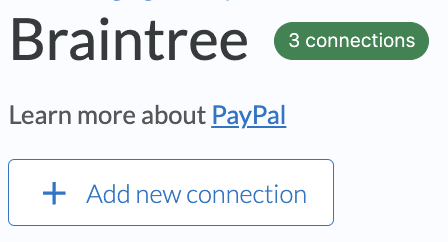
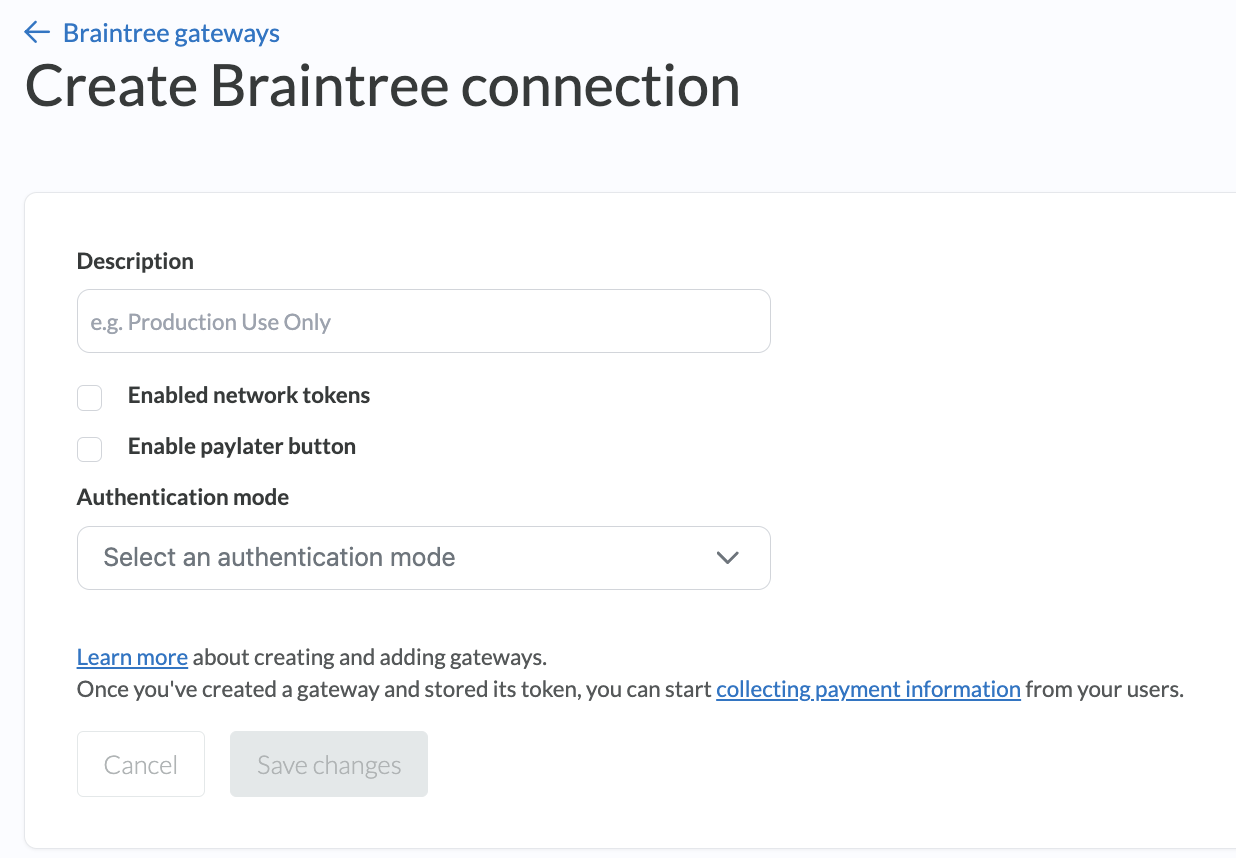
The gateway has been successfully created when you see the following message:

- View and manage your gateways
View your gateway connections at any time by navigating to the Partner page. Filter by production or sandbox gateways using the filter in the upper right corner of the page. You can also copy the gateway key easily from this page if needed. Use the gear icon via each gateway card to update or redact a gateway.
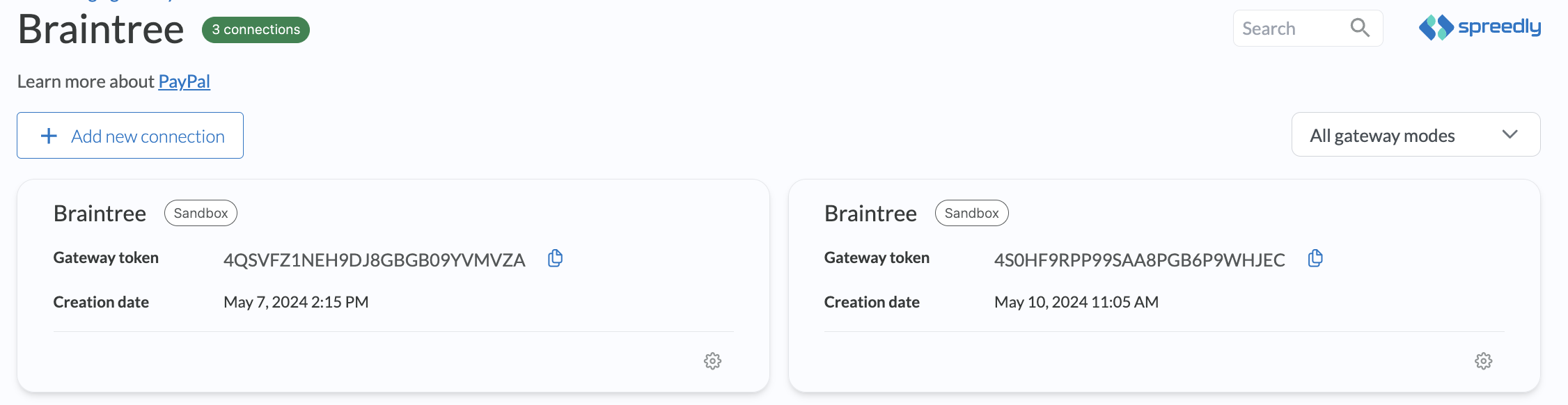
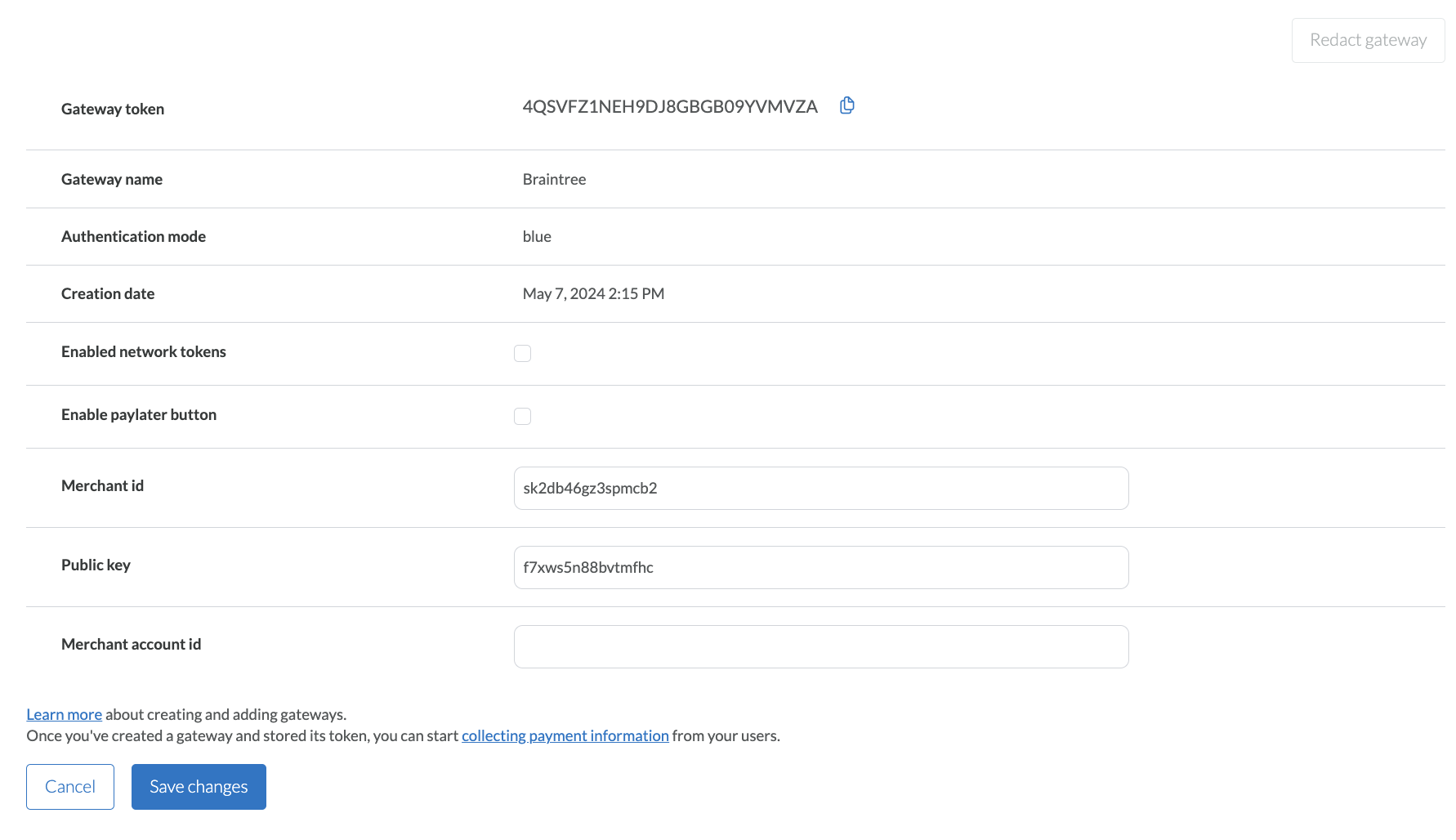
- Redact a gateway
In order to redact a gateway, navigate to the gateway's detail page and select the Redact gateway button. Review the warning before proceeding.
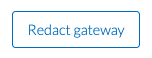
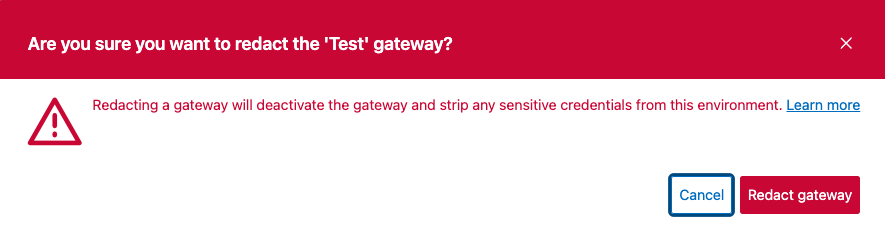
- View workflows that use gateway
If your gateway key is being used in any of your environment's workflows, each workflow will be displayed at the bottom of the gateway's detail page. If the gateway key is being used in at least 1 workflow, the redact functionality will be disabled until the workflow is updated with a different gateway key.

- View all gateways
In order to view all your gateways, regardless if the gateway is a Spreedly partner, click on the Your gateway connections tab. On this page, you will have the ability to view all your gateways, manage existing gateways and create a new gateway connection from all 150 gateways Spreedly supports.
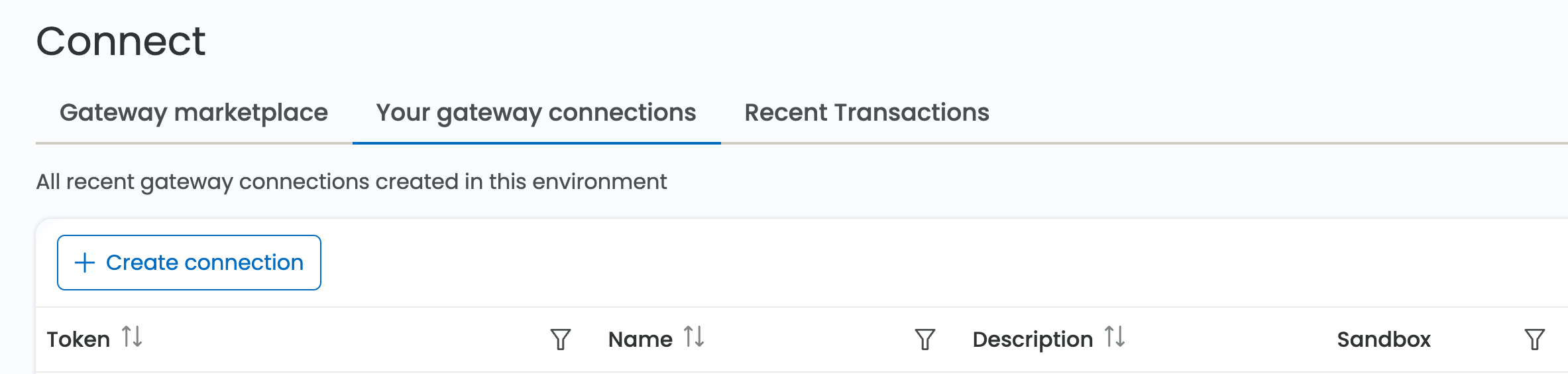
Updated 14 days ago